Coefficient Variation In Excel
renascent
Sep 25, 2025 · 6 min read
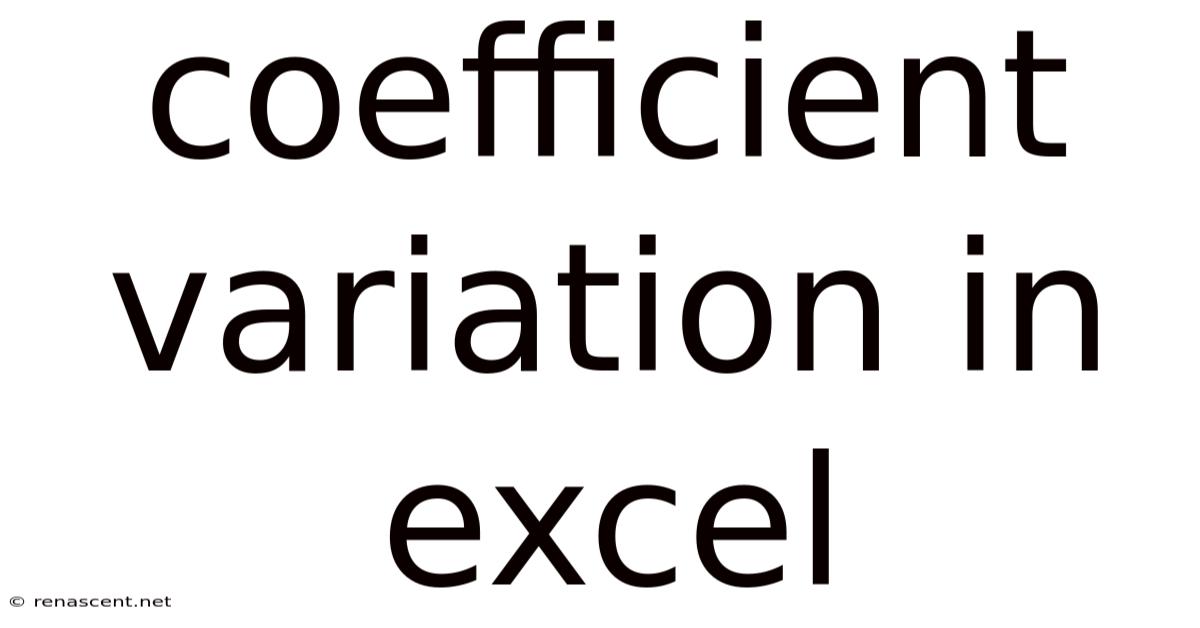
Table of Contents
Mastering Coefficient of Variation (CV) Calculations in Excel: A Comprehensive Guide
The coefficient of variation (CV), also known as relative standard deviation (RSD), is a powerful statistical tool used to compare the variability of datasets with different units or magnitudes. Understanding and calculating the CV is crucial in various fields, from finance and healthcare to engineering and environmental science. This comprehensive guide will equip you with the knowledge and Excel skills to effectively calculate and interpret the CV, unlocking valuable insights from your data. We will cover the fundamental concepts, step-by-step calculations in Excel, practical applications, and frequently asked questions.
Understanding the Coefficient of Variation
The CV expresses the standard deviation as a percentage of the mean. This normalization allows for meaningful comparisons between datasets with differing scales. A higher CV indicates greater variability relative to the mean, suggesting higher risk or uncertainty. Conversely, a lower CV implies less variability and greater consistency.
Formula:
The CV is calculated using the following formula:
CV = (Standard Deviation / Mean) * 100%
Where:
- Standard Deviation (SD): A measure of the dispersion or spread of data points around the mean. A larger SD indicates greater variability.
- Mean: The average of the data set.
Calculating the Coefficient of Variation in Excel: A Step-by-Step Guide
Excel offers several functions to simplify CV calculation. Let's explore two common approaches:
Method 1: Using Individual Functions
This method involves calculating the mean and standard deviation separately before computing the CV. This approach is more transparent and allows for better understanding of each component.
-
Input your data: Enter your data set into a column in your Excel spreadsheet. Let's assume your data is in cells A1:A10.
-
Calculate the mean: In a separate cell (e.g., B1), use the
AVERAGEfunction:=AVERAGE(A1:A10) -
Calculate the standard deviation: In another cell (e.g., B2), use the
STDEVfunction (for sample standard deviation) orSTDEVPfunction (for population standard deviation) depending on your data:=STDEV(A1:A10)or=STDEVP(A1:A10). Remember to choose the appropriate function based on whether your data represents a sample or the entire population. -
Calculate the coefficient of variation: Finally, in a new cell (e.g., B3), calculate the CV using the formula:
=(B2/B1)*100%. This will give you the CV as a percentage.
Method 2: Using a Single Formula (More Concise)
This approach combines the calculations into a single formula for a more compact solution:
-
Input your data: As before, enter your data set into a column (e.g., A1:A10).
-
Calculate the CV: In a separate cell, use this formula:
=(STDEV(A1:A10)/AVERAGE(A1:A10))*100%. This directly computes the CV. Again, useSTDEVPinstead ofSTDEVif your data represents the entire population.
Interpreting the Coefficient of Variation
The interpretation of the CV depends on the context and the nature of the data. There's no universally accepted threshold for "high" or "low" CV. Instead, it’s crucial to interpret the CV within the specific application.
-
Low CV (e.g., < 15%): Indicates relatively low variability. The data points are clustered tightly around the mean, suggesting high consistency and precision.
-
High CV (e.g., > 30%): Suggests high variability. The data points are widely dispersed around the mean, indicating significant inconsistencies or uncertainties. This could signify potential issues with the data collection process, underlying processes, or inherent variability in the phenomenon being measured.
-
Comparing CVs: The primary advantage of the CV is its ability to compare the variability of different datasets. Even if datasets have vastly different means and units, comparing their CVs provides a standardized measure of relative variability. For instance, comparing the CV of investment returns for different stocks allows for a more insightful comparison of risk than simply comparing standard deviations.
Practical Applications of the Coefficient of Variation
The CV finds applications across numerous disciplines:
-
Finance: Assessing the risk of investments. A higher CV for a stock's returns indicates higher risk.
-
Healthcare: Comparing the variability of medical test results. A high CV may indicate a need for improved measurement techniques or further investigation.
-
Quality Control: Monitoring the consistency of manufacturing processes. A low CV signifies high consistency in product quality.
-
Environmental Science: Analyzing the variability of environmental parameters (e.g., pollution levels). A high CV might indicate significant environmental fluctuations.
-
Sports Analytics: Evaluating the consistency of an athlete’s performance.
-
Agriculture: Comparing the yield variability across different fields or crop varieties.
-
Education: Analyzing the performance variability among students across different assessment methods.
Advanced Considerations and Handling of Zero Values
Handling Zero Values: The presence of zero values in your dataset can significantly impact the calculation of the CV, potentially resulting in division by zero errors. Before calculating the CV, carefully consider how to address zero values. You could:
- Remove zero values: If zeros represent missing data or outliers, remove them before calculation.
- Add a small constant: Add a small constant (e.g., 0.001) to all values to prevent division by zero. However, this introduces a slight bias into your results. This method should be used cautiously and justified.
- Use alternative measures: In specific situations where zero values are meaningful, alternative measures of variability might be more appropriate than the CV.
Population vs. Sample Standard Deviation: Remember to distinguish between using STDEV (sample standard deviation) and STDEVP (population standard deviation) in Excel. STDEV is generally preferred when your dataset represents a sample of a larger population, as it provides a more accurate estimate of the population standard deviation. Use STDEVP only if your dataset comprises the entire population.
Frequently Asked Questions (FAQ)
Q1: What are the limitations of the Coefficient of Variation?
- Skewed Distributions: The CV is most reliable for data that is approximately normally distributed. For highly skewed distributions, the CV might not be a suitable measure of variability.
- Negative Values: The CV cannot be calculated if the mean is zero or negative.
- Interpretation Context: The interpretation of the CV always needs to consider the context. A CV of 20% might be acceptable in one application but unacceptable in another.
Q2: Can I use the CV to compare datasets with vastly different units (e.g., kilograms and meters)?
Yes, one of the primary benefits of the CV is its ability to compare variability across datasets with different units. Because it normalizes variability relative to the mean, it allows for a direct comparison.
Q3: What if my data has outliers?
Outliers can significantly influence the calculation of both the mean and standard deviation, thus affecting the CV. Consider techniques like trimming or winsorizing to handle outliers before calculating the CV. Alternatively, consider using a more robust measure of variability, such as the median absolute deviation (MAD).
Q4: How can I visualize the CV?
While the CV itself is a single numerical value, you can visualize the underlying data's distribution using histograms or box plots in Excel to get a visual representation of variability. This helps to contextualize the CV value and gain a better understanding of the data's spread.
Conclusion
The coefficient of variation is a valuable tool for assessing and comparing the variability of datasets. By mastering its calculation in Excel and understanding its interpretation, you can gain critical insights from your data across various fields. Remember to consider the limitations, handle potential issues like zero values, and choose the appropriate standard deviation function (STDEV or STDEVP) based on your data. By applying this knowledge, you can enhance your data analysis skills and make more informed decisions based on your findings. Always remember to contextualize your results within the specific application and consider the limitations of the CV when interpreting your results.
Latest Posts
Latest Posts
-
Daughter Of The Forest
Sep 25, 2025
-
160 Km To Miles
Sep 25, 2025
-
Mating Donkeys And Horses
Sep 25, 2025
-
2 25 Inches To Cm
Sep 25, 2025
-
12 30 As A Percent
Sep 25, 2025
Related Post
Thank you for visiting our website which covers about Coefficient Variation In Excel . We hope the information provided has been useful to you. Feel free to contact us if you have any questions or need further assistance. See you next time and don't miss to bookmark.