How To Uninstall Zscaler
renascent
Sep 24, 2025 · 7 min read
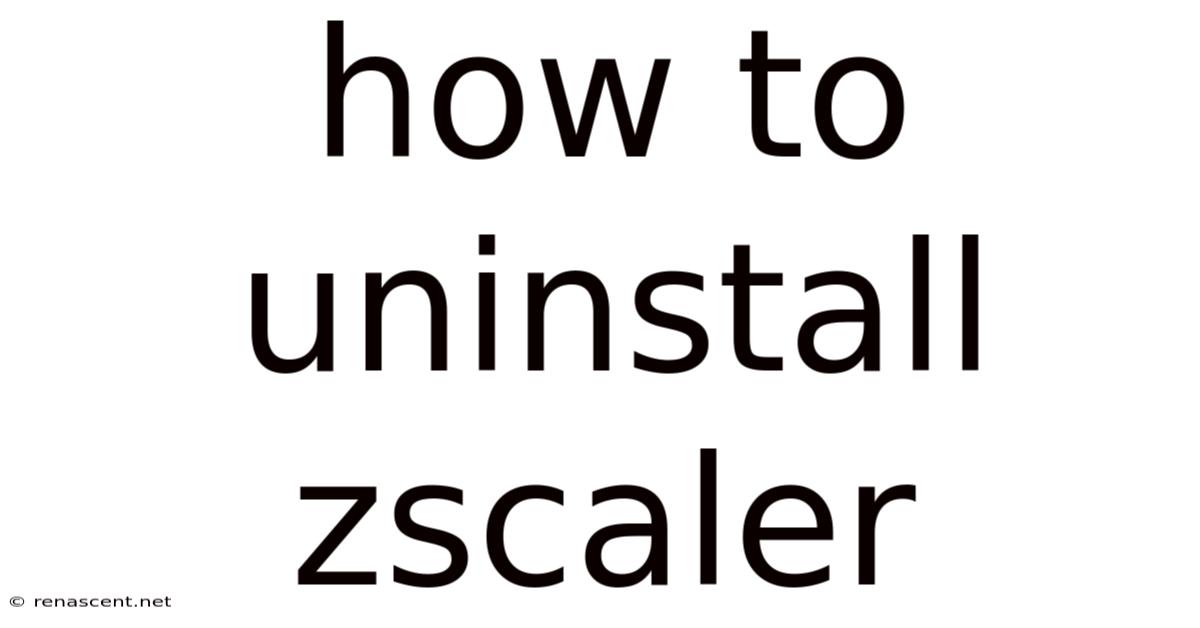
Table of Contents
How to Uninstall Zscaler: A Comprehensive Guide for All Users
Zscaler is a powerful cloud security platform, offering robust protection against online threats. However, situations may arise where you need to uninstall it from your device. Whether you're switching security providers, experiencing persistent issues, or simply no longer require its services, this comprehensive guide will walk you through the process of uninstalling Zscaler from various operating systems and scenarios. We'll cover everything from simple uninstallation methods to troubleshooting potential problems, ensuring a smooth and complete removal. This guide addresses the removal of the Zscaler client, not the entire Zscaler platform (which requires administrative access and is beyond the scope of this user-level guide).
Understanding Zscaler Components Before Uninstallation
Before diving into the uninstallation process, it's crucial to understand that Zscaler's presence on your device might extend beyond a single application. Depending on your setup, you may have multiple components requiring individual attention during uninstallation. These could include:
- Zscaler Client Connector (ZCC): This is the primary application responsible for establishing and maintaining the secure connection to the Zscaler cloud.
- Browser Extensions: Zscaler often integrates with web browsers through extensions, providing enhanced security within the browser itself.
- VPN Client: Some configurations might involve a separate VPN client for accessing specific resources or networks through Zscaler.
- System Tray Icon: A persistent icon in your system tray (or notification area) indicates the ZCC's active status.
Ignoring any of these components can lead to incomplete removal, potentially leaving behind residual files or configuration settings. We'll address the removal of each relevant component within the specific operating system instructions.
Uninstalling Zscaler on Windows
The Windows uninstallation process is generally straightforward, but it's always a good idea to follow these steps for a clean removal:
Step 1: Close All Zscaler Applications: Before initiating the uninstall process, ensure that all Zscaler applications are closed. This includes the Zscaler Client Connector, any associated browser extensions, and the VPN client (if applicable). Check your system tray for the Zscaler icon and close it if it's present.
Step 2: Access the Control Panel: Open the Windows Control Panel. You can usually do this by searching for "Control Panel" in the Windows search bar.
Step 3: Access Programs and Features: In the Control Panel, locate and click on "Programs and Features" (or "Uninstall a program"). This will display a list of all installed programs on your system.
Step 4: Locate and Uninstall Zscaler: Find "Zscaler Client Connector" or similar entries in the list. Select it and click on "Uninstall" (or "Change/Remove").
Step 5: Follow the On-Screen Instructions: Follow the on-screen prompts to complete the uninstallation process. This might involve confirming the removal and potentially restarting your computer.
Step 6: Remove Browser Extensions: After uninstalling the main Zscaler Client Connector, you'll need to remove any Zscaler browser extensions. Open each web browser (Chrome, Firefox, Edge, etc.) individually and access its extensions or add-ons manager. Locate and remove any Zscaler extensions.
Step 7: Manual Removal of Residual Files (Optional): In some cases, residual files might remain after the standard uninstallation. To perform a thorough cleanup, you can manually delete these files. However, exercise caution and avoid deleting system files that you don't recognize. Typical locations for Zscaler files include:
C:\Program Files\ZscalerC:\ProgramData\ZscalerC:\Users\[YourUsername]\AppData\Local\ZscalerC:\Users\[YourUsername]\AppData\Roaming\Zscaler
Step 8: Restart Your Computer: After completing the uninstallation and optional manual cleanup, restart your computer to ensure all changes take effect.
Uninstalling Zscaler on macOS
Uninstalling Zscaler on macOS is similar to Windows, but with some macOS-specific nuances:
Step 1: Quit Zscaler Applications: Ensure all Zscaler applications are closed. Check your menu bar for the Zscaler icon and quit it if present.
Step 2: Locate the Zscaler Application: Usually, the Zscaler Client Connector is found in the Applications folder.
Step 3: Drag to Trash: Simply drag the Zscaler Client Connector application icon to the Trash.
Step 4: Empty the Trash: After dragging the app to the Trash, empty the Trash to complete the removal.
Step 5: Remove Browser Extensions: Just like in Windows, remove any associated Zscaler extensions from your web browsers (Safari, Chrome, Firefox, etc.).
Step 6: Manual Removal of Residual Files (Optional): While less likely on macOS, residual files might exist. You can check the following locations (but again, be extremely cautious about deleting files you don't recognize):
/Library/Application Support/Zscaler~/Library/Application Support/Zscaler~/Library/Preferences/Zscaler
Step 7: Restart Your Computer: Restart your computer to finalize the uninstallation.
Uninstalling Zscaler on Linux
The Linux uninstallation process varies depending on the specific distribution (Ubuntu, Fedora, CentOS, etc.) and the package manager used (apt, yum, dnf, etc.). Here's a general approach:
Step 1: Identify the Package Manager: Determine the package manager your Linux distribution uses. Common examples include:
- apt (Debian/Ubuntu):
sudo apt list --installed | grep zscaler - yum/dnf (Red Hat/CentOS/Fedora):
sudo yum list installed | grep zscalerorsudo dnf list installed | grep zscaler
Step 2: Uninstall the Zscaler Package: Use the appropriate command to uninstall the Zscaler package. Examples:
- apt:
sudo apt remove zscaler-client-connector - yum/dnf:
sudo yum remove zscaler-client-connectororsudo dnf remove zscaler-client-connector
Step 3: Remove Configuration Files (Optional): Zscaler configuration files might remain. These are typically located in /etc/zscaler or within the user's home directory. Remove these files carefully, only if you are sure you know what you're doing.
Step 4: Remove Browser Extensions: Remove any Zscaler browser extensions from your web browsers (Chrome, Firefox, etc.).
Step 5: Restart Your Computer: Restart your computer to ensure all changes are applied.
Troubleshooting Uninstallation Issues
Despite following the steps above, you might encounter problems during the uninstallation process. Here are some common issues and their potential solutions:
-
Error Messages During Uninstallation: If you encounter error messages, carefully read the message to understand the problem. It might indicate a file lock, insufficient permissions, or a corrupted installation. Try restarting your computer, running the uninstaller as administrator (Windows), or contacting your IT administrator for assistance.
-
Residual Files or Processes: After the uninstallation, use a file explorer to check for any remaining Zscaler files or processes. If any are found, carefully remove them (but proceed with caution, especially when deleting files from system directories). You can use Task Manager (Windows) or Activity Monitor (macOS) to identify and terminate any lingering Zscaler processes.
-
Persistent Network Issues: If you experience network connectivity problems after uninstalling Zscaler, ensure that your network settings are correctly configured. You might need to reconfigure your network adapter or DNS settings.
-
Inability to Access Certain Resources: If you can no longer access certain resources after uninstalling Zscaler, this might indicate that the Zscaler configuration was tightly integrated with your network access. Contact your IT administrator for assistance in restoring your network settings.
Frequently Asked Questions (FAQ)
Q: Will uninstalling Zscaler delete my data?
A: No, uninstalling Zscaler will not delete your personal data. It only removes the Zscaler client and its associated files. Your personal files and settings will remain untouched.
Q: Do I need administrator/root privileges to uninstall Zscaler?
A: Yes, you generally need administrator or root privileges to completely uninstall Zscaler, particularly when removing system files or configuration settings.
Q: What should I do if I encounter an error during uninstallation?
A: Carefully read the error message to understand the problem. Try restarting your computer, running the uninstaller as administrator, or checking for any residual files or processes. If the problem persists, contact your IT administrator or Zscaler support.
Q: Can I reinstall Zscaler after uninstalling it?
A: Yes, you can reinstall Zscaler at any time by downloading the latest installer from the Zscaler website or through your organization's IT department.
Conclusion
Uninstalling Zscaler can be a straightforward process when followed correctly. This guide has provided detailed instructions for Windows, macOS, and Linux environments, addressing potential challenges and offering troubleshooting advice. Remember to always back up your data before performing any major software changes. If you are unsure about any steps involved, contact your IT administrator or Zscaler support for assistance. By carefully following these steps, you can ensure a complete and clean removal of Zscaler from your system.
Latest Posts
Latest Posts
-
9 4 3 2
Sep 24, 2025
-
20 35 As A Percent
Sep 24, 2025
-
2 Square Root X
Sep 24, 2025
-
2 5 Mg To Ml
Sep 24, 2025
-
8 20 As A Percentage
Sep 24, 2025
Related Post
Thank you for visiting our website which covers about How To Uninstall Zscaler . We hope the information provided has been useful to you. Feel free to contact us if you have any questions or need further assistance. See you next time and don't miss to bookmark.