Mac Tcp Ip Settings
renascent
Sep 24, 2025 · 6 min read
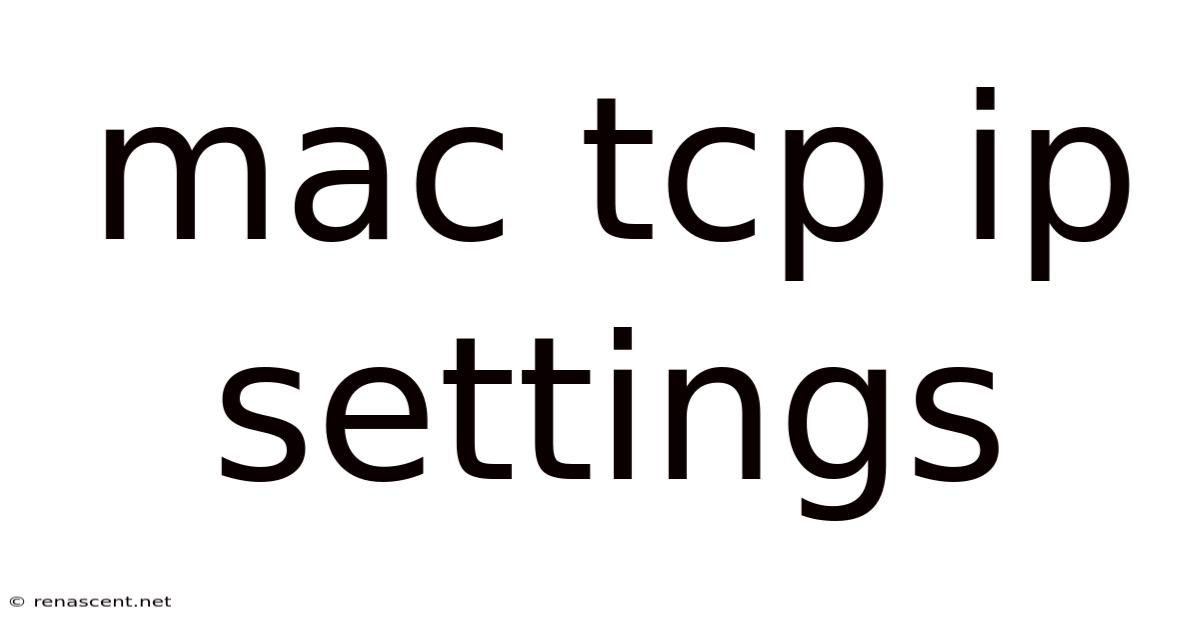
Table of Contents
Mastering Your Mac's TCP/IP Settings: A Comprehensive Guide
Understanding and managing your Mac's TCP/IP settings might seem daunting, but it's a crucial skill for anyone wanting to troubleshoot network issues, optimize performance, or delve deeper into their computer's network capabilities. This comprehensive guide will walk you through everything you need to know about Mac TCP/IP settings, from the basics to advanced configurations. We'll cover how to locate these settings, understand the key parameters, and troubleshoot common problems.
Introduction: What are TCP/IP Settings?
TCP/IP (Transmission Control Protocol/Internet Protocol) is the foundational communication protocol suite of the internet. It dictates how data is transmitted between devices on a network, whether it's your local home network or the vast global internet. Your Mac's TCP/IP settings define how your computer interacts within this network environment. These settings control aspects like your IP address, subnet mask, router address, and DNS servers. Understanding and correctly configuring these settings is essential for seamless internet connectivity and network performance. This guide will cover how to access and manage these settings on macOS, offering a step-by-step approach for various scenarios, including troubleshooting common connection problems.
Accessing Your Mac's TCP/IP Settings:
The primary location to manage your TCP/IP settings is within the Network pane of System Settings. Here's how to get there:
- Click the Apple menu in the top-left corner of your screen.
- Select System Settings.
- Click on Network.
- Select the active network interface (e.g., Wi-Fi, Ethernet). This will display your current TCP/IP configuration. You’ll usually find options to configure IPv4 and IPv6 settings separately.
Understanding Key TCP/IP Parameters:
Within the Network pane, you'll encounter several key parameters. Let's break down each one:
-
IPv4 Address (Internet Protocol version 4): This is your computer's unique numerical identifier on the network. It's usually assigned automatically via DHCP (Dynamic Host Configuration Protocol) by your router. You can also manually configure a static IP address, which is often necessary for specific network setups or server configurations.
-
Subnet Mask: This defines the network portion of your IP address. It determines which devices are on the same local network as your Mac. It's usually automatically configured alongside your IP address.
-
Router (or Gateway): This is the IP address of your router, which acts as a gateway to the internet. Your Mac uses this address to send data outside your local network. This is usually automatically configured.
-
DNS Servers (Domain Name System): DNS servers translate human-readable domain names (like
google.com) into numerical IP addresses that your Mac can use to connect to websites and servers. Your router usually provides DNS server addresses automatically, but you can also use public DNS servers like Google Public DNS (8.8.8.8 and 8.8.4.4) or Cloudflare DNS (1.1.1.1 and 1.0.0.1) for potentially faster and more reliable DNS resolution. Using alternative DNS servers can sometimes improve browsing speed and security. -
IPv6 Address (Internet Protocol version 6): This is the newer generation of IP addressing, offering a vastly larger address space compared to IPv4. Many networks now support both IPv4 and IPv6 simultaneously. Similar to IPv4, you have options for automatic configuration (usually preferred) or manual configuration.
Configuring TCP/IP Settings:
While automatic configuration is usually the easiest and most reliable method, you may need to manually configure your TCP/IP settings in certain situations, such as:
- Troubleshooting network issues: Manually specifying IP addresses, subnet masks, and router addresses can help diagnose connectivity problems.
- Setting up a server: Servers often require static IP addresses for consistent accessibility.
- Specific network requirements: Some networks may require manual configuration of TCP/IP parameters.
To manually configure your TCP/IP settings:
- Go to System Settings > Network.
- Select your network interface (Wi-Fi or Ethernet).
- Click on Advanced….
- Navigate to the TCP/IP tab.
- Here, you'll find options to configure IPv4 and IPv6 settings individually. You can choose between "Using DHCP" (automatic configuration) or "Manually" for manual configuration. If you choose "Manually," you'll need to enter the IP address, subnet mask, router address, and DNS server addresses manually. Incorrectly entering these values can prevent your Mac from connecting to the network, so ensure accuracy.
Advanced TCP/IP Configurations:
Beyond the basic settings, there are several advanced options you can explore:
- Proxies: If your network requires a proxy server to access the internet, you can configure proxy settings within the TCP/IP tab.
- ** WINS Servers:** These are used in Windows networks to resolve NetBIOS names. Unless you're in a mixed Windows/macOS environment, you likely won't need to configure this.
- Configure IPv6: You can choose between automatic configuration (recommended) or manual configuration for IPv6. Manual configuration requires you to specify the IPv6 address, subnet mask, and router address.
Troubleshooting Common TCP/IP Issues:
Many network problems can be traced back to misconfigured TCP/IP settings. Here are some common issues and how to address them:
-
No Internet Access:
- Check your physical connection: Ensure your Ethernet cable is properly connected or your Wi-Fi is enabled and has a strong signal.
- Restart your router and modem: This often resolves temporary glitches.
- Verify your TCP/IP settings: Make sure your IP address, subnet mask, router address, and DNS servers are correctly configured.
- Check your DNS settings: Try using public DNS servers like Google Public DNS or Cloudflare DNS.
- Release and renew your DHCP lease: In the TCP/IP tab, click "Renew DHCP Lease" to obtain a new IP address from your router.
-
Slow Internet Speeds:
- Check your internet plan: Ensure you're not exceeding your data limits or experiencing throttling.
- Check for network congestion: Multiple devices using the same network can reduce speed.
- Check your router's performance: An outdated or overloaded router can bottleneck your internet speed.
- Try using different DNS servers: Faster DNS servers can improve browsing speed.
-
Connection Timeouts:
- Check your network connection: Ensure your network cable or Wi-Fi connection is stable.
- Check your router's settings: Check for any firewall rules that might be blocking your connection.
- Check your TCP/IP settings: Ensure they are correctly configured.
Frequently Asked Questions (FAQ):
-
Q: Should I use static or dynamic IP addressing?
- A: Dynamic IP addressing (using DHCP) is generally recommended for most users as it simplifies configuration and automatically handles IP address assignments. Static IP addressing is typically only necessary for servers or specific network configurations.
-
Q: What should I do if I can't access the Network settings?
- A: If you can't access the Network settings, you might have a more serious issue with your macOS installation or hardware. Try restarting your Mac, and if the problem persists, consider seeking assistance from Apple support.
-
Q: What if my IP address is conflicting with another device's?
- A: This usually indicates a problem with your DHCP server or a manual configuration error. Try restarting your router and checking for any manually configured IP addresses on other devices that might be conflicting.
Conclusion:
Understanding and managing your Mac's TCP/IP settings is an essential aspect of network administration and troubleshooting. This guide has provided a comprehensive overview of the key parameters, configuration methods, and common troubleshooting steps. While automatic configuration is often sufficient, mastering manual configuration empowers you to diagnose and resolve network problems effectively and to optimize your network performance for various scenarios. Remember to always proceed cautiously when modifying TCP/IP settings, as incorrect configurations can disrupt your internet connectivity. If you encounter persistent problems, consider consulting Apple support or a qualified network technician.
Latest Posts
Latest Posts
-
All Factors For 40
Sep 24, 2025
-
0 4 In Fraction Form
Sep 24, 2025
-
Life Cycle Leadership Theory
Sep 24, 2025
-
350 Pounds In Kgs
Sep 24, 2025
-
Examples Of Physiological Adaptations
Sep 24, 2025
Related Post
Thank you for visiting our website which covers about Mac Tcp Ip Settings . We hope the information provided has been useful to you. Feel free to contact us if you have any questions or need further assistance. See you next time and don't miss to bookmark.