Powerpoint Print Without Margins
renascent
Sep 14, 2025 · 6 min read
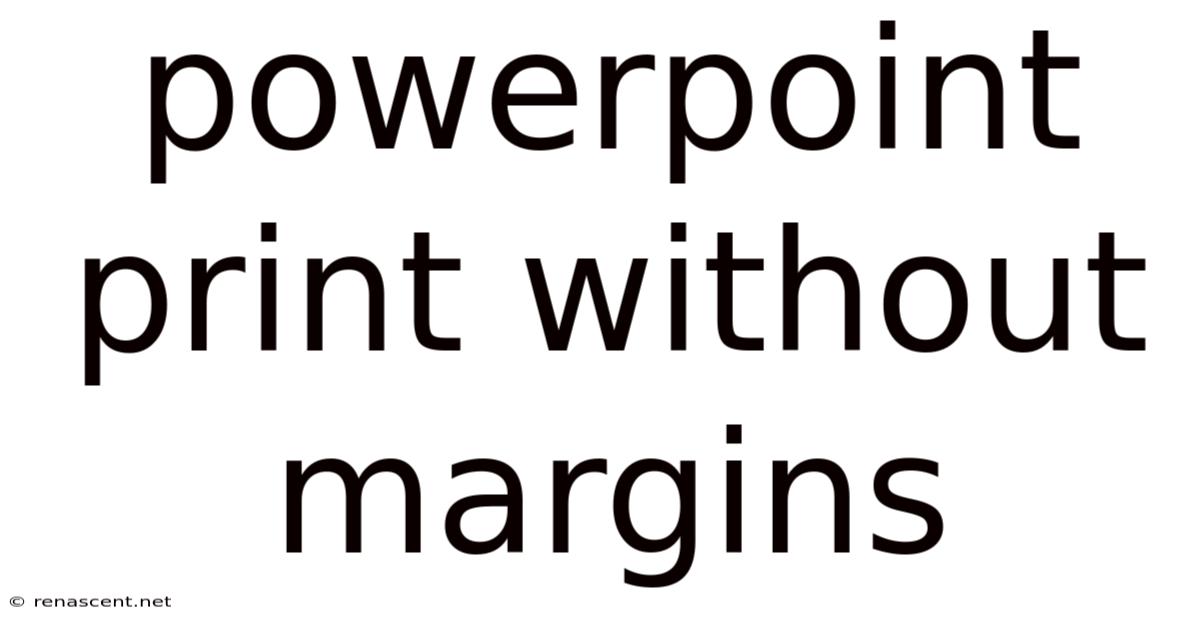
Table of Contents
Powerpoint: Printing Slides Without Margins – A Comprehensive Guide
PowerPoint presentations are a ubiquitous tool for education, business, and personal use. Whether you're delivering a captivating lecture, presenting a compelling business proposal, or sharing cherished photos, the ability to print your slides effectively is crucial. Often, maximizing the use of printable space by removing margins is essential for creating handouts, posters, or even creating a physical record of your presentation. This comprehensive guide will delve into the intricacies of printing PowerPoint slides without margins, covering various methods, troubleshooting common issues, and providing expert tips for achieving professional results.
Understanding Margin Settings in PowerPoint
Before diving into the solutions, understanding where PowerPoint's margin settings reside is fundamental. The default margin settings in PowerPoint often leave unnecessary white space around your slides. While this is suitable for on-screen viewing, it wastes valuable paper when printing. These margins are not directly controlled through a single “no margins” option, but rather by adjusting individual settings within the print dialogue box.
Method 1: Adjusting Margins Within the Print Dialogue Box
This is the most straightforward method for printing without margins. The precise steps might vary slightly depending on your PowerPoint version (PowerPoint 2010, 2013, 2016, 2019, Microsoft 365), but the core concept remains consistent.
Steps:
-
Open your PowerPoint presentation. Navigate to the presentation you wish to print.
-
Access the Print Dialogue Box: Go to File > Print. Alternatively, you can use the keyboard shortcut Ctrl+P (Cmd+P on Mac).
-
Select your Printer: Ensure the correct printer is selected. If you have multiple printers, carefully choose the one that best suits your needs (e.g., a color printer for vibrant slides, a black and white printer for cost-effectiveness).
-
Adjust Margins: Locate the "Print what" section within the Print dialogue box. Select "Handouts" as the print format for more flexibility, and choose the layout. If your version doesn't have this option, you can select “Full Page Slides”.
-
Specify the number of slides per page: This depends on your printing needs. For single-slide prints, select "3 slides" then select "No Scaling". Note that the exact terminology might differ based on your version of PowerPoint.
-
Confirm Print Settings: Carefully review all print settings, including the printer, number of copies, and color options.
-
Print: Click the "Print" button.
Troubleshooting:
- Scaling Issues: If your slides are still scaled down or appear with margins even after selecting the "no scaling" option, try adjusting the paper size. Experiment with different paper sizes to ensure your content fits perfectly within the page boundaries.
- Printer Driver Problems: In some cases, printer driver issues can interfere with margin control. Update your printer driver to the latest version provided by the manufacturer.
- PowerPoint Version Discrepancies: The exact location and terminology of options may differ slightly across various PowerPoint versions. Consult the help documentation for your specific version if you encounter difficulties.
Method 2: Using a Custom Page Setup
For more fine-grained control over page dimensions and margins, creating a custom page setup offers a powerful solution.
Steps:
-
Access Page Setup: Go to Design tab, then select Slide Size. Click Custom Slide Size.
-
Modify Dimensions: Set the width and height to precisely match your paper size (e.g., 8.5 inches by 11 inches for standard US letter). Crucially, set the margins to 0 inches for all four sides (Top, Bottom, Left, and Right).
-
Adjust Content: After changing the dimensions, your content might appear differently on the slides. You may need to reposition elements or resize text boxes to fit within the new, marginless page.
-
Print: Use the same print instructions as described in Method 1, but now your slides should be printed without margins because you've adjusted your slides themselves to remove the need for scaling.
Troubleshooting:
- Content Overflow: If your slide content extends beyond the new page boundaries, you'll need to adjust the slide content accordingly. This might involve resizing text, images, or other objects.
- Image Resolution: Ensure that the resolution of your images is sufficiently high to avoid pixelation when printed at a larger size without margins.
Method 3: Printing as Images
This method involves exporting your slides as image files (like JPEGs or PNGs) and then printing these images. It offers precise control and may bypass some PowerPoint-specific limitations.
Steps:
-
Export Slides as Images: Go to File > Export > Change File Type. Select a suitable image format like JPEG or PNG. Export each slide individually.
-
Print Images: Use your operating system's built-in image viewer or a dedicated photo printing software to print the exported images. Most image viewers offer options to print without margins. Ensure that the "Fit to page" option is turned off and adjust sizing to print exactly as you've created your slides.
Troubleshooting:
- Image Quality: Higher resolution images (e.g., 300 DPI or higher) are recommended for high-quality prints.
- File Size: Exporting multiple high-resolution images can result in large file sizes.
Advanced Considerations: Avoiding Common Printing Pitfalls
-
Printer Driver Settings: Always check your printer's driver settings. Some printers might have their own margin settings that override PowerPoint's settings.
-
Paper Size: Ensure you're using the correct paper size. Mismatched paper sizes will lead to unexpected scaling and margins.
-
Resolution: For high-quality prints, use a printer capable of high resolution and ensure your images and graphics are also high-resolution.
-
Bleed: If you're planning to print posters or large format items, consider the concept of bleed. Bleed refers to extending the image slightly beyond the final trim size, which helps avoid white borders. PowerPoint doesn't directly support bleed, but you can achieve a similar effect by creating your slides with slightly larger dimensions and then trimming them afterward.
Frequently Asked Questions (FAQ)
Q: My slides are still printing with margins even after following the steps. What could be wrong?
A: Several factors could be at play: incorrect printer driver settings, a mismatch between the page size in PowerPoint and the paper size in your printer, or scaling issues within the print dialogue box. Review each step carefully, ensuring consistency between PowerPoint's settings and your printer's capabilities.
Q: Can I print multiple slides per page without margins?
A: Yes, you can print multiple slides per page using the "Handouts" option in the print dialogue box. However, achieving marginless prints for multiple slides per page requires careful planning to ensure elements do not overlap when scaled down.
Q: What's the best method for printing large format presentations (e.g., posters)?
A: For large format prints, consider Method 3 (printing as images) to maintain quality. Also, ensure your images are high-resolution and account for potential bleed, using an external image editing program.
Q: Why are some elements (e.g., text boxes) not printing correctly?
A: Ensure the elements are properly positioned within the slide boundaries. Check for any overlaps or objects that may be hidden or outside of the printable area.
Conclusion
Printing PowerPoint slides without margins is achievable using several methods, offering flexibility for various scenarios. Whether you need single-slide handouts, multi-slide summaries, or large-format posters, the techniques discussed in this comprehensive guide provide a robust approach. By mastering these methods and understanding potential pitfalls, you can confidently produce professional, margin-free prints for all your PowerPoint presentation needs. Remember to always test your settings on a single sheet before committing to a large print run. Experiment with different approaches to discover the workflow that best suits your needs and PowerPoint version.
Latest Posts
Latest Posts
-
Text Structure Informational Text
Sep 15, 2025
-
157 Lbs To Kg
Sep 15, 2025
-
35 Divided By 5
Sep 15, 2025
-
Micron To Mm Conversion
Sep 15, 2025
-
101 1 Fahrenheit To Celsius
Sep 15, 2025
Related Post
Thank you for visiting our website which covers about Powerpoint Print Without Margins . We hope the information provided has been useful to you. Feel free to contact us if you have any questions or need further assistance. See you next time and don't miss to bookmark.