Show Routes In Windows
renascent
Sep 23, 2025 · 7 min read
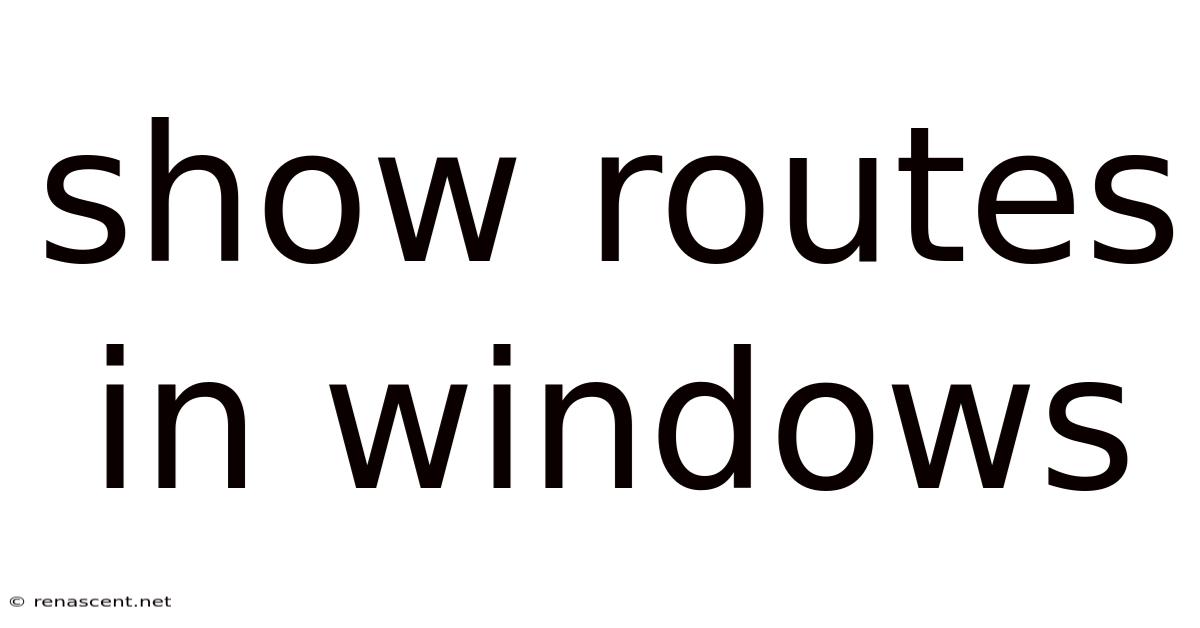
Table of Contents
Unveiling the Secrets of Windows Show Routes: A Comprehensive Guide
Navigating your network and understanding its intricacies can be daunting, especially when troubleshooting connection issues. Knowing how to "show routes" in Windows is a crucial skill for both beginners and experienced users alike. This comprehensive guide will walk you through various methods to display and interpret your routing table, empowering you to diagnose and resolve network problems effectively. We'll cover everything from the basic route print command to more advanced techniques, making sure you understand the underlying principles and how to apply this knowledge in real-world scenarios. This is your one-stop shop for mastering Windows routing table visualization.
Understanding Routing Tables: The Network's Roadmap
Before diving into the how-to, let's grasp the fundamental concept of a routing table. Think of it as a network's roadmap. It's a database maintained by your computer's operating system, listing all the known network paths to reach different destinations. Each entry in the table, called a route, specifies:
- Destination Network: The network or IP address range the route applies to.
- Subnet Mask: Defines the boundaries of the destination network.
- Gateway: The IP address of the router or next-hop device that will forward packets towards the destination.
- Interface: The network interface (e.g., Ethernet, Wi-Fi) used to reach the gateway.
- Metric: A numerical value indicating the preference for a particular route. Lower metrics are generally preferred.
When your computer needs to send data to a destination, it consults the routing table to determine the optimal path. Understanding this table is key to troubleshooting connectivity issues, identifying network bottlenecks, and generally improving your understanding of how your computer communicates with the outside world.
Method 1: The Classic route print Command
The most straightforward way to show routes in Windows is using the route print command. This command, accessible via the Command Prompt (cmd.exe) or PowerShell, displays the entire routing table in a clear, text-based format.
Steps:
-
Open Command Prompt or PowerShell: Search for "cmd" or "PowerShell" in the Windows search bar and run it as an administrator. This ensures you have the necessary privileges to view the routing table.
-
Execute the Command: Type
route printand press Enter. -
Interpreting the Output: The output will be a table with several columns:
- Network Destination: The destination IP address or network range.
- Netmask: The subnet mask.
- Gateway: The next-hop IP address. If this is 0.0.0.0, it means the destination is directly connected to your computer.
- Interface Metric: The network interface and its associated metric.
- Mask: This is the same as Netmask.
Example Output Snippet:
==============================================================================
Interface List
11...00 00 00 00 00 00 00 Microsoft Wi-Fi Direct Virtual Adapter #2
10...00 00 00 00 00 00 00 Wi-Fi
1...00 00 00 00 00 00 00 Loopback
==============================================================================
Active Routes:
Network Destination Netmask Gateway Interface Metric
0.0.0.0 0.0.0.0 192.168.1.1 Wi-Fi 15
127.0.0.0 255.0.0.0 0.0.0.0 Loopback 1
192.168.1.0 255.255.255.0 0.0.0.0 Wi-Fi 1
192.168.1.100 255.255.255.255 0.0.0.0 Wi-Fi 1
192.168.1.1 255.255.255.255 0.0.0.0 Wi-Fi 1
192.168.1.0/24 255.255.255.0 0.0.0.0 Wi-Fi 266
169.254.0.0 255.255.0.0 0.0.0.0 Wi-Fi 261
Persistent Routes:
None
This example shows routes for the local network (192.168.1.0/24), the default gateway (192.168.1.1), and the loopback address (127.0.0.0).
Method 2: Using PowerShell's Get-NetRoute Cmdlet
PowerShell provides a more powerful and flexible alternative with the Get-NetRoute cmdlet. This cmdlet allows for filtering and manipulation of the routing table data.
Steps:
-
Open PowerShell: Open PowerShell as an administrator.
-
Execute the Command: Type
Get-NetRouteand press Enter. This will display a detailed view of the routing table. -
Filtering the Output: You can filter the results using various parameters. For instance:
Get-NetRoute -InterfaceAlias "Wi-Fi"will show routes only associated with the Wi-Fi interface.Get-NetRoute -DestinationPrefix "192.168.1.0/24"will show routes to the 192.168.1.0/24 network.
Example PowerShell Output:
InterfaceAlias : Wi-Fi
DestinationPrefix : 192.168.1.0/24
NextHop : 0.0.0.0
Metric : 266
PowerShell's cmdlets offer more control and flexibility for advanced users, enabling customized views of the routing table tailored to specific troubleshooting needs.
Method 3: Analyzing the Routing Table for Troubleshooting
The real power of knowing how to "show routes" lies in its application to troubleshoot network connectivity. Let's examine some common scenarios:
-
No Internet Access: If you can't access the internet, check the default gateway route (usually the route with 0.0.0.0 as the destination). Ensure the gateway IP address is correct and that you have connectivity to that gateway. A missing or incorrect default gateway is a frequent culprit.
-
Connectivity Issues within a Subnet: If you have trouble connecting to devices on your local network, examine the routes for your local subnet. Check for missing routes or incorrect subnet masks.
-
Multiple Routes to the Same Destination: The routing table may contain multiple routes to the same destination with different metrics. A higher metric indicates a less preferred route. This situation might indicate a redundancy or potential conflict.
-
Understanding the Metric: The metric is a crucial factor in route selection. A lower metric generally indicates a more preferable route. This metric can be affected by factors like network hop count, bandwidth, and latency.
-
Identifying Interface Issues: Examine the "Interface" column to pinpoint which network interface is used for a particular route. This is helpful when you are using multiple network adapters (Ethernet and Wi-Fi, for example) and need to isolate potential problems with a specific adapter.
Frequently Asked Questions (FAQs)
Q: What does "Gateway" mean in the routing table?
A: The gateway is the IP address of the next router or network device that will forward packets towards the final destination. It's the intermediary device your computer uses to reach networks outside of its immediate local network.
Q: How do I add or delete routes?
A: You can add or delete static routes using the route add and route delete commands in the Command Prompt. This requires administrator privileges. However, you should generally avoid manually manipulating the routing table unless you are experienced with networking and have a specific reason to do so. Incorrectly configuring the routing table can disrupt network connectivity.
Q: What is a persistent route?
A: A persistent route remains in the routing table even after a reboot. These routes are typically configured during network setup or through scripts and offer a convenient way to configure fixed routes.
Q: Why might my routing table be empty or show only a few entries?
A: An empty or sparse routing table could be due to several reasons, including network configuration issues, driver problems, or a lack of network connectivity. Check your network adapter settings and ensure your computer has properly acquired an IP address and a default gateway.
Q: Can I view the routing table graphically?
A: While the route print and Get-NetRoute commands provide text-based output, there aren't built-in graphical tools in Windows to visualize the routing table in a diagrammatic representation. Third-party network monitoring tools might offer more visually appealing views.
Conclusion: Mastering Your Network's Roadmap
Understanding and knowing how to show routes in Windows is a vital skill for anyone who interacts with networks. Whether you are a home user troubleshooting internet connectivity or a network administrator managing complex systems, the ability to interpret your routing table empowers you to effectively diagnose and resolve network issues. By leveraging the simple route print command or the more advanced Get-NetRoute cmdlet in PowerShell, you can gain valuable insights into your network's topology and quickly resolve problems that may arise. Remember, always approach manual route manipulation with caution and a thorough understanding of networking concepts. Mastering this skill puts you in control of your network's pathfinding, ensuring smooth and reliable connectivity.
Latest Posts
Related Post
Thank you for visiting our website which covers about Show Routes In Windows . We hope the information provided has been useful to you. Feel free to contact us if you have any questions or need further assistance. See you next time and don't miss to bookmark.