Ssd Hard Disk Pc
renascent
Sep 22, 2025 · 7 min read
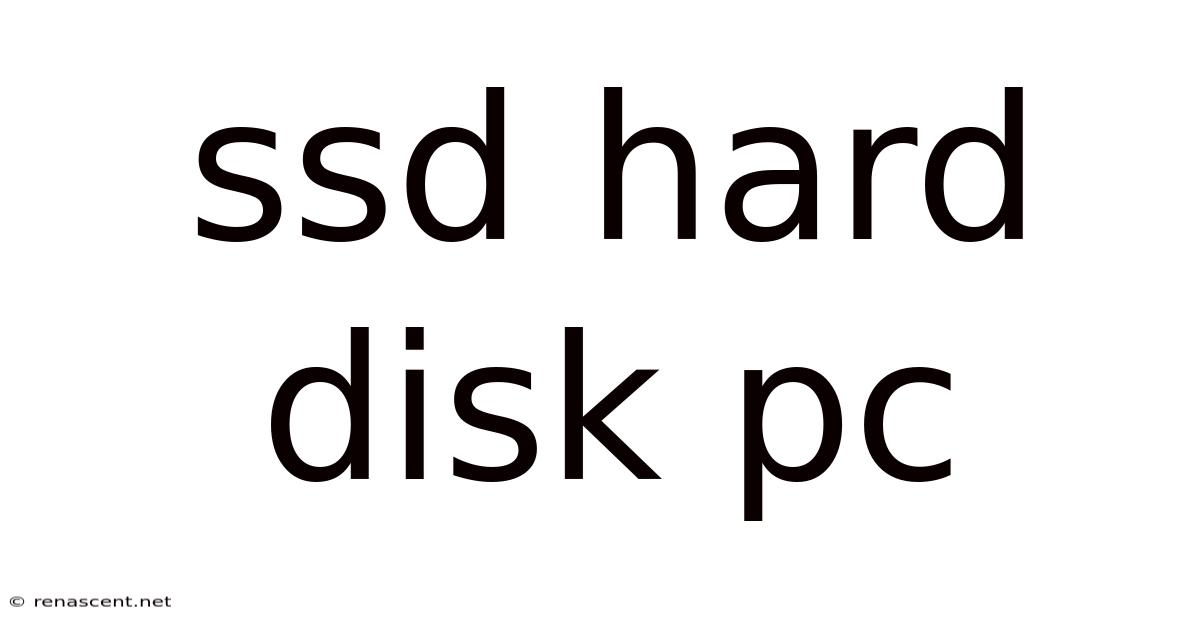
Table of Contents
SSD Hard Disk for PCs: A Deep Dive into Speed, Durability, and the Future of Storage
Solid State Drives (SSDs) have revolutionized personal computer performance. No longer a luxury, SSDs are becoming the standard for PC storage, offering significantly faster speeds, improved durability, and enhanced overall user experience compared to traditional Hard Disk Drives (HDDs). This comprehensive guide explores everything you need to know about SSDs, from their inner workings to choosing the right one for your PC. We’ll delve into the technology behind them, compare them to HDDs, discuss different types and interfaces, troubleshoot common issues, and look at the future of SSD technology.
Understanding the Technology Behind SSDs
Unlike HDDs, which store data on spinning magnetic platters, SSDs utilize flash memory. This flash memory consists of integrated circuits containing billions of tiny memory cells, each capable of storing a single bit of data. These cells retain their data even when power is removed, allowing for non-volatile storage. The key difference lies in how data is accessed: SSDs access data electronically, eliminating the mechanical read/write heads and spinning platters that cause HDDs' slower speeds and vulnerability to physical damage.
There are two main types of flash memory used in SSDs: NAND and NOR. NAND flash is significantly denser and faster, making it the dominant technology for SSDs. It's organized into blocks, allowing for faster writing and erasing of large chunks of data. NOR flash, while faster for single-bit access, is less dense and more expensive, making it less suitable for mass storage applications.
The controller chip within the SSD is crucial. It manages data flow, error correction, and wear leveling (distributing write operations evenly across the memory cells to extend the SSD's lifespan). A sophisticated controller can dramatically improve the SSD's performance and longevity.
SSDs vs. HDDs: A Head-to-Head Comparison
The differences between SSDs and HDDs are significant and impact various aspects of PC performance:
| Feature | SSD | HDD |
|---|---|---|
| Speed | Significantly faster read/write speeds | Much slower read/write speeds |
| Durability | More durable, resistant to shock and vibration | Prone to damage from shock and vibration |
| Power Consumption | Lower power consumption | Higher power consumption |
| Noise | Silent operation | Can produce noise from spinning platters |
| Price | Generally more expensive per GB | Generally less expensive per GB |
| Lifespan | Limited number of write cycles | Longer lifespan in terms of write cycles, but susceptible to mechanical failure |
| Data Retention | Retains data even without power | Retains data even without power |
The speed difference is most noticeable in boot times, application loading, and file transfers. SSDs can boot your operating system in seconds, while HDDs can take minutes. This speed advantage translates to a significantly more responsive and efficient computing experience.
Types of SSD Interfaces and Form Factors
SSDs come in various form factors and utilize different interfaces to connect to the motherboard:
-
SATA (Serial ATA): This is a widely used interface, offering good speeds, but is generally slower than NVMe. SATA SSDs are compatible with most PCs.
-
NVMe (Non-Volatile Memory Express): This interface utilizes the PCIe bus, offering significantly higher bandwidth and lower latency compared to SATA. NVMe SSDs are becoming increasingly popular and are ideal for high-performance applications.
-
M.2: This is a compact form factor, ideal for laptops and smaller PCs. Both SATA and NVMe SSDs can use the M.2 form factor.
-
U.2: A larger form factor, often used in servers and high-end workstations. It uses the PCIe interface and is similar to NVMe but with a different physical connector.
-
Add-in-card (AIC): These are full-sized PCIe cards that can house multiple NVMe SSDs, often used for high-capacity storage or RAID configurations in desktops.
Choosing the right interface depends on your motherboard's capabilities and your performance needs. NVMe drives offer the best performance, but SATA drives remain a cost-effective option.
Choosing the Right SSD for Your Needs
Selecting the appropriate SSD involves considering several factors:
-
Capacity: Consider your storage needs. Typical sizes range from 256GB to 4TB and beyond. Larger capacities offer more storage but come at a higher price.
-
Interface: SATA or NVMe? NVMe offers superior performance, but SATA is a good, cost-effective option. Check your motherboard's compatibility before purchasing.
-
Form Factor: M.2 is common in laptops and smaller PCs, while 2.5-inch drives are more common in desktops. Check your PC's specifications to ensure compatibility.
-
Controller and Flash Memory: While not always readily apparent to consumers, the quality of the controller and flash memory significantly impacts performance and longevity. Reputable brands generally use high-quality components.
-
Price: Compare prices from different manufacturers and retailers. Remember to balance price and performance needs.
Before purchasing, carefully check your motherboard's compatibility with the chosen SSD interface and form factor.
Installing an SSD: A Step-by-Step Guide
Installing an SSD is generally straightforward, but the exact steps vary depending on the form factor (M.2 or 2.5-inch) and your PC's design. Consult your PC's manual for specific instructions. Generally, the process involves:
-
Shut down your computer and unplug the power cord.
-
Open your computer case (refer to your PC's manual).
-
Identify the available SSD slot (M.2 or 2.5-inch SATA).
-
Securely install the SSD in the appropriate slot.
-
Connect the SSD to the power supply (if necessary, for 2.5-inch SATA SSDs).
-
Close the computer case and reconnect the power cord.
-
Boot your computer and follow the on-screen instructions to initialize the SSD.
-
Use disk management tools to format the SSD and assign a drive letter.
-
Consider cloning your existing HDD to the SSD using appropriate software to avoid reinstalling your operating system and applications.
Warning: Always handle electronic components with care to prevent static electricity damage.
Troubleshooting Common SSD Issues
Despite their reliability, SSDs can sometimes experience issues:
-
Slow Performance: This could be due to a failing drive, a full drive, or background processes. Check drive health using diagnostic tools and monitor resource usage.
-
Data Loss: Data loss can be caused by physical damage, firmware issues, or power failures. Regular backups are crucial.
-
Failure to Boot: This could be due to a failing SSD, a corrupted boot sector, or incorrect BIOS settings. Try booting from a recovery drive or reinstalling the operating system.
If you encounter issues, consult the manufacturer's support documentation or seek professional assistance.
The Future of SSD Technology
The future of SSD technology is bright. We can expect:
-
Higher capacities: Larger capacities will become more affordable, allowing for even greater storage.
-
Faster speeds: Further advancements in interfaces and memory technology will lead to even faster read/write speeds.
-
Improved durability: Ongoing research and development will enhance the lifespan and reliability of SSDs.
-
New form factors: We may see new form factors and interfaces that further optimize SSDs for various devices.
-
Increased affordability: As production increases and technology improves, SSDs will become more affordable, making them accessible to a broader audience.
The continued advancement of SSD technology will continue to enhance the performance and capabilities of personal computers.
Frequently Asked Questions (FAQ)
-
Q: Are SSDs really worth the extra cost? A: Yes, for most users, the performance gains and improved durability make SSDs a worthwhile investment. The speed increase alone significantly enhances the overall user experience.
-
Q: How long do SSDs last? A: SSDs have a limited number of write cycles, but typically last for several years with normal use. Regular backups are still highly recommended.
-
Q: Can I upgrade my PC with an SSD? A: Yes, most PCs can be upgraded with an SSD, but ensure compatibility with your motherboard's interface and form factor.
-
Q: What should I do with my old HDD after installing an SSD? A: You can use it for additional storage or back up important data.
-
Q: Can I use an SSD as a boot drive and an HDD for storage? A: Yes, this is a common and effective configuration. The SSD boots the operating system quickly, while the HDD provides ample storage for files.
-
Q: Do I need special software to use an SSD? A: No, standard operating systems automatically recognize and support SSDs.
Conclusion
SSDs have transformed the landscape of personal computing, offering unparalleled speed, durability, and efficiency. While slightly more expensive upfront, the benefits far outweigh the costs for most users. By understanding the different types, interfaces, and considerations involved in choosing and installing an SSD, you can significantly enhance the performance and longevity of your PC, creating a smoother, more responsive, and enjoyable computing experience. Investing in an SSD is an investment in a better computing future.
Latest Posts
Latest Posts
-
Fuel Line Tool Removal
Sep 22, 2025
-
1 Divided By 25
Sep 22, 2025
-
115 Ibs To Kg
Sep 22, 2025
-
Dancing With Jesus Book
Sep 22, 2025
-
Social Class Ancient China
Sep 22, 2025
Related Post
Thank you for visiting our website which covers about Ssd Hard Disk Pc . We hope the information provided has been useful to you. Feel free to contact us if you have any questions or need further assistance. See you next time and don't miss to bookmark.