Switched Virtual Interface Cisco
renascent
Sep 22, 2025 · 7 min read
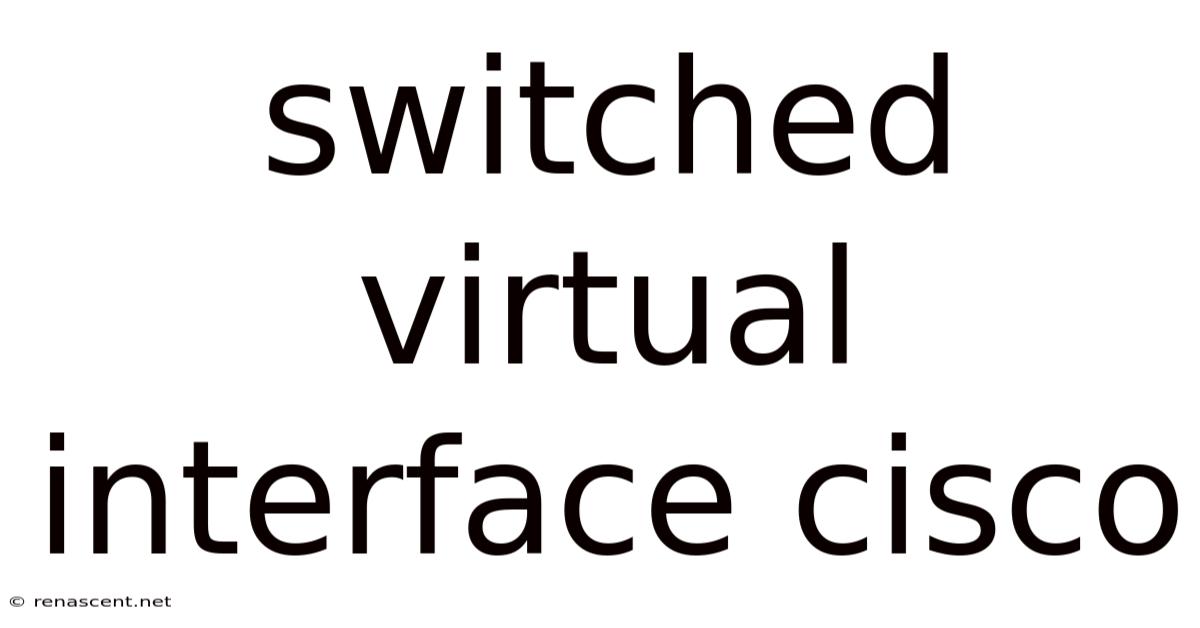
Table of Contents
Deep Dive into Cisco Switched Virtual Interfaces (SVIs): Configuration, Troubleshooting, and Best Practices
Switched Virtual Interfaces (SVIs) are crucial components in Cisco networking, providing a way to connect to VLANs without needing a physically separate interface for each VLAN. This allows for efficient management of multiple VLANs on a single physical interface, simplifying network administration and improving scalability. This comprehensive guide will explore SVIs in detail, covering configuration, troubleshooting, and best practices for optimal network performance and security.
Introduction: Understanding the Role of SVIs in Cisco Networking
In a traditional network setup, each VLAN required its own dedicated physical interface on a router or switch. This quickly becomes cumbersome and inefficient as the number of VLANs grows. SVIs offer a solution by providing logical interfaces, each associated with a specific VLAN. These virtual interfaces reside within the switch's software, allowing administrators to manage multiple VLANs through a single physical port. This significantly reduces hardware costs and simplifies network management. Understanding how to configure, manage, and troubleshoot SVIs is essential for any network engineer working with Cisco equipment. This article will provide a detailed overview, from basic configuration to advanced troubleshooting techniques.
Configuring SVIs on Cisco Switches: A Step-by-Step Guide
Configuring an SVI involves several key steps. The exact commands may vary slightly depending on the Cisco IOS version, but the overall process remains consistent.
1. Enabling VLANs: Before configuring an SVI, you must first create the VLANs you intend to associate with them. This involves using the vlan command followed by the VLAN ID. For example, to create VLAN 10, you would use the command: vlan 10. You'll also need to give the VLAN a descriptive name using the name command within the VLAN configuration mode. Example: name Marketing.
2. Accessing SVI Configuration Mode: To configure an SVI, you need to access its configuration mode. This is done using the interface vlan <vlan_id> command. For example, to configure SVI for VLAN 10, you would use: interface vlan 10.
3. Assigning an IP Address: Within the SVI configuration mode, you assign an IP address and subnet mask to the SVI. This IP address will be used for routing and communication within the associated VLAN. Use the ip address <ip_address> <subnet_mask> command. For instance: ip address 192.168.10.1 255.255.255.0.
4. Setting up Other Necessary Configurations: You might also need to configure other parameters like:
- Description: Provide a descriptive name for the SVI using the
descriptioncommand. This helps in better network documentation and understanding. Example:description SVI for Marketing VLAN - Shutdown/No Shutdown: By default, the interface is administratively shut down. Use the
no shutdowncommand to activate the interface. - Switchport mode access/trunk: Although an SVI is a Layer 3 interface, setting the switchport mode may be necessary for proper interaction with other Layer 2 components if connecting to a trunk port. If connecting the SVI to a port in access mode on a different switch, you might need
switchport mode access - Security Configurations: Implement relevant security configurations like access control lists (ACLs) to filter traffic entering and leaving the VLAN. This enhances network security.
Example Configuration:
enable
configure terminal
vlan 10
name Marketing
vlan 20
name Sales
interface vlan 10
ip address 192.168.10.1 255.255.255.0
no shutdown
description SVI for Marketing VLAN
interface vlan 20
ip address 192.168.20.1 255.255.255.0
no shutdown
description SVI for Sales VLAN
end
Troubleshooting Common SVI Issues:
Despite careful configuration, problems can arise. Here are some common issues and troubleshooting steps:
-
SVI not communicating:
- Verify IP Addressing: Double-check the IP address and subnet mask assigned to the SVI and ensure there are no IP address conflicts.
- Check Cable Connections: Ensure the physical cables are properly connected to the switch ports assigned to the VLAN.
- Administrative Shutdown: Check the status of the SVI using the
show interface vlan <vlan_id>command. If the interface is administratively shut down (shutdown), use theno shutdowncommand to enable it. - Routing Issues: If you can ping the SVI's IP address from a device on the same VLAN but not from outside the VLAN, then there may be routing issues. Check your routing table (
show ip route) and gateway configuration.
-
Connectivity Problems within a VLAN:
- VLAN Configuration: Verify that the VLAN is correctly configured and that ports are assigned to the VLAN using the
show vlan briefcommand. - Port Status: Check the status of the ports assigned to the VLAN using the
show interfaces statuscommand. Ensure ports are up and not experiencing errors. - Trunking Issues: If VLANs are being transported over a trunk link, ensure that the encapsulation type (e.g., 802.1q) is configured consistently on all switches.
- VLAN Configuration: Verify that the VLAN is correctly configured and that ports are assigned to the VLAN using the
-
Duplicate IP Addresses:
- IP Address Conflicts: The most common cause of connectivity issues is having duplicate IP addresses. Use the
show ip arpcommand to identify potential duplicates.
- IP Address Conflicts: The most common cause of connectivity issues is having duplicate IP addresses. Use the
Advanced SVI Configurations and Best Practices
-
Using Access Control Lists (ACLs): Applying ACLs to SVIs provides an extra layer of security, controlling network access based on source and destination IP addresses, ports, and protocols. This prevents unauthorized access and improves network security.
-
Redundancy and High Availability: In critical networks, implementing redundancy is crucial. Using features like VRRP (Virtual Router Redundancy Protocol) or HSRP (Hot Standby Router Protocol) allows for failover if the primary SVI fails. This ensures continuous network connectivity.
-
Monitoring SVI Performance: Regular monitoring of SVI performance using commands such as
show interface vlan <vlan_id>andshow ip interface briefprovides valuable insights into traffic load, errors, and other performance indicators. This assists in proactive problem-solving and optimization. -
Careful VLAN Planning: Proper VLAN design is crucial. Segmenting your network based on function, department, or security needs improves network organization and maintainability.
-
Documentation: Keeping detailed documentation of your VLANs, SVIs, and their configurations is extremely important for network troubleshooting and future expansion.
Frequently Asked Questions (FAQ)
-
Q: Can I have multiple SVIs on a single physical interface? A: No, you cannot directly have multiple SVIs on a single physical interface. Each SVI is associated with a VLAN and requires its own virtual interface within the switch. However, a single physical port can be a member of multiple VLANs through trunking, and each VLAN will be associated with its own separate SVI.
-
Q: What is the difference between a physical interface and an SVI? A: A physical interface is a real physical port on your switch, while an SVI is a virtual interface that exists only in the switch's software. SVIs are associated with VLANs and act as the gateway for communication within the VLAN.
-
Q: Why would I use an SVI instead of a routed port? A: While a routed port can be used to connect to a VLAN, SVIs are generally preferred for their simplicity, efficiency in managing multiple VLANs, and ease of administration. Routed ports require more manual configuration and can become difficult to manage with a large number of VLANs.
-
Q: Can I use SVIs on Cisco Catalyst switches? A: Yes, SVIs are supported on a wide range of Cisco Catalyst switches. The exact commands and features might differ slightly based on the IOS version and switch model, but the fundamental principles remain the same.
-
Q: How do I delete an SVI? A: To delete an SVI, you first enter interface configuration mode (
interface vlan <vlan_id>) and then use theno ip addresscommand to remove the IP address. Finally, exit the interface configuration mode. This effectively disables the SVI, although the VLAN itself will still exist.
Conclusion: Mastering SVIs for Efficient Network Management
Switched Virtual Interfaces are indispensable tools in modern Cisco networks. Their ability to simplify the management of multiple VLANs on a single physical interface makes them essential for scaling and efficient network administration. By understanding the configuration, troubleshooting techniques, and best practices outlined in this guide, network engineers can leverage the full potential of SVIs to build robust, secure, and scalable networks. Remember that consistent monitoring and documentation are critical aspects of effectively managing SVIs and maintaining a healthy network infrastructure. Through careful planning and proper implementation, you can optimize your network's performance and streamline administrative tasks. Mastering SVIs is a key skill for any network professional looking to excel in their field.
Latest Posts
Latest Posts
-
Molecular Mass Of Agcl
Sep 22, 2025
-
61 In In Feet
Sep 22, 2025
-
Sample Acronym First Aid
Sep 22, 2025
-
0 08 Into A Fraction
Sep 22, 2025
-
Is Quickly An Adjective
Sep 22, 2025
Related Post
Thank you for visiting our website which covers about Switched Virtual Interface Cisco . We hope the information provided has been useful to you. Feel free to contact us if you have any questions or need further assistance. See you next time and don't miss to bookmark.