Pivot Table Hide Totals
renascent
Sep 18, 2025 · 6 min read
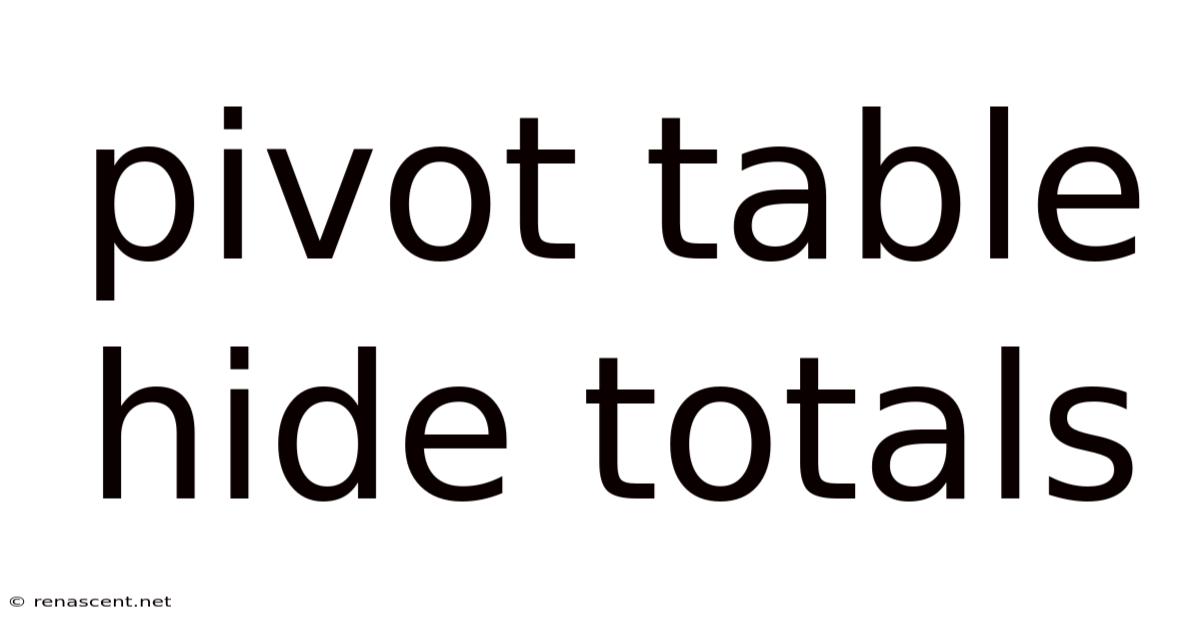
Table of Contents
Mastering Pivot Tables: The Art of Hiding Totals and Subtotals
Pivot tables are powerful tools in data analysis, allowing you to summarize and analyze large datasets quickly and efficiently. However, sometimes the default display of totals and subtotals can clutter your pivot table and hinder your ability to focus on the key data points. This comprehensive guide will walk you through various methods of hiding totals and subtotals in pivot tables, explaining the techniques, their benefits, and when to use them. We'll cover different software applications, ensuring you can apply these skills regardless of your preferred tool. Mastering the art of hiding totals will transform your pivot table experience, leading to clearer visualizations and more insightful analysis.
Understanding Pivot Table Totals and Subtotals
Before we delve into hiding them, let's clarify what totals and subtotals represent in a pivot table. Totals represent the grand total of a specific field across the entire dataset. Subtotals, on the other hand, represent the total for a particular grouping within the pivot table. For instance, if your pivot table shows sales figures broken down by region and product category, the totals would represent the overall sales, while the subtotals would represent the total sales for each region and each product category. These totals and subtotals are often automatically calculated and displayed by the software.
Methods for Hiding Totals and Subtotals in Different Applications
The specific steps for hiding totals and subtotals may vary slightly depending on the application you're using (e.g., Microsoft Excel, Google Sheets, etc.). However, the underlying principles remain consistent. We'll explore common methods across popular software.
Hiding Totals and Subtotals in Microsoft Excel
Excel provides multiple ways to control the visibility of totals and subtotals within your pivot table:
-
Using the PivotTable Options: Right-click anywhere within the pivot table. Select "PivotTable Options." Navigate to the "Totals & Filters" tab. Here, you can choose to hide or show grand totals for rows, columns, or both. You can also control the display of subtotals for rows or columns independently. This is the most comprehensive method for managing total and subtotal visibility.
-
Unchecking the "Totals" Box: A quicker way is to right-click on the specific total or subtotal line you wish to hide. You'll often see an option to 'Uncheck' the row/column total or subtotal field. This allows granular control over which totals/subtotals are visible.
-
Using the Field List: In the PivotTable Fields pane, you can also find options to display or hide grand totals and subtotals. Right-clicking on a field within this pane allows you to toggle these options.
Hiding Totals and Subtotals in Google Sheets
Google Sheets offers similar functionalities for managing pivot table totals and subtotals:
-
Using the Pivot Table Editor: Click on the pivot table. Open the "Pivot table editor" usually found within the data menu or through right-clicking the pivot table itself. Within the editor, you'll find settings to control the display of row totals, column totals, and subtotals. This offers the same comprehensive control as Excel.
-
Modifying the Layout: Changes to the layout of the pivot table itself can impact the appearance of totals. For instance, changing the summarization method or removing a grouping can indirectly affect the visibility of certain totals and subtotals.
-
Using Conditional Formatting (Indirect Method): While not directly hiding totals, you can use conditional formatting to change the font color of totals to match the background, effectively making them invisible. This is less elegant than direct removal but serves a similar purpose.
Hiding Totals and Subtotals in Other Applications
The basic principle of finding the "PivotTable Options" or "Settings" menu applies to most data analysis software. Consult your software's help documentation for precise instructions if you're using a less common application. The general approach involves navigating to the pivot table settings and locating the section related to totals and subtotals.
Situations Where Hiding Totals and Subtotals is Beneficial
Hiding totals and subtotals isn't always necessary, but it significantly improves the clarity and effectiveness of your pivot tables in several situations:
-
Focusing on Detail: When analyzing granular data and comparing individual data points, prominent totals can be distracting. Hiding them allows you to focus on the patterns within the individual categories.
-
Improving Visual Clarity: Overly cluttered pivot tables with numerous totals and subtotals can be overwhelming. Hiding unnecessary totals simplifies the visual representation, making it easier to interpret.
-
Highlighting Specific Trends: If you're analyzing specific trends within subsets of your data, hiding overall totals can help highlight these trends more effectively. This allows the viewer to concentrate on the crucial segment without the distraction of overall figures.
-
Creating More Concise Reports: When presenting your analysis in a report, a cleaner pivot table without unnecessary totals creates a more professional and impactful visual impression.
Advanced Techniques and Considerations
Beyond simple hiding, you can employ more advanced techniques to manage totals and subtotals:
-
Calculated Fields: Instead of relying on default totals, you can create calculated fields within your pivot table to display custom summaries or aggregations that align more closely with your analysis needs.
-
Custom Formatting: You can use custom formatting to change the appearance of totals and subtotals, making them stand out or blend in depending on your preference.
-
Filtering Data: In some cases, filtering your data before creating the pivot table can eliminate the need to hide totals altogether, by only showing the relevant information.
-
Data Slicing: Slicing your data, selecting specific subsets, can also allow you to focus on particular parts of the data without the need to explicitly hide totals.
Frequently Asked Questions (FAQ)
Q1: Can I hide only the grand total and keep subtotals visible?
A1: Yes, most applications allow you to selectively hide either the grand total or subtotals independently. The specific options might be named differently (e.g., "Row Totals," "Column Totals," "Subtotals") but the functionality is usually available.
Q2: What happens to the data when I hide a total or subtotal?
A2: The data isn't deleted; it's simply hidden from view. The underlying data remains intact, and you can always show the hidden totals and subtotals again by reversing the steps you took to hide them.
Q3: Will hiding totals affect calculations based on those totals?
A3: No, hiding totals only affects their visual display. Any calculations within the pivot table that depend on those totals will still be performed correctly, even if the totals themselves are hidden.
Q4: Is it possible to conditionally hide totals based on their value?
A4: This is generally not directly possible through standard pivot table settings. You would need to use more advanced techniques like VBA scripting in Excel or using Google Apps Script in Google Sheets to achieve conditional hiding based on the values of totals and subtotals.
Q5: Can I hide totals for specific fields only?
A5: Yes, depending on the software, you might be able to control the visibility of totals for each field individually, granting fine-grained control over which totals are displayed.
Conclusion
Mastering the art of hiding totals and subtotals in pivot tables is crucial for creating clear, effective, and insightful data visualizations. By using the techniques outlined above, you can transform your pivot tables from potentially cluttered displays into focused and impactful summaries. Remember that the best approach depends on your specific analysis needs and the software you're using. Experiment with different methods to find what works best for your data and your analytical goals. This allows you to create pivot tables that not only display data efficiently, but also effectively communicate key findings to your audience. By carefully managing the visibility of totals and subtotals, you can unlock the full potential of pivot tables for data analysis and reporting.
Latest Posts
Latest Posts
-
420 Divided By 10
Sep 18, 2025
-
Kpa To Kn M2
Sep 18, 2025
-
1000 Microliter To Ml
Sep 18, 2025
-
South America Electrical Plugs
Sep 18, 2025
-
0 25 Oz To Ml
Sep 18, 2025
Related Post
Thank you for visiting our website which covers about Pivot Table Hide Totals . We hope the information provided has been useful to you. Feel free to contact us if you have any questions or need further assistance. See you next time and don't miss to bookmark.