What Is Undo Shortcut
renascent
Sep 16, 2025 · 7 min read
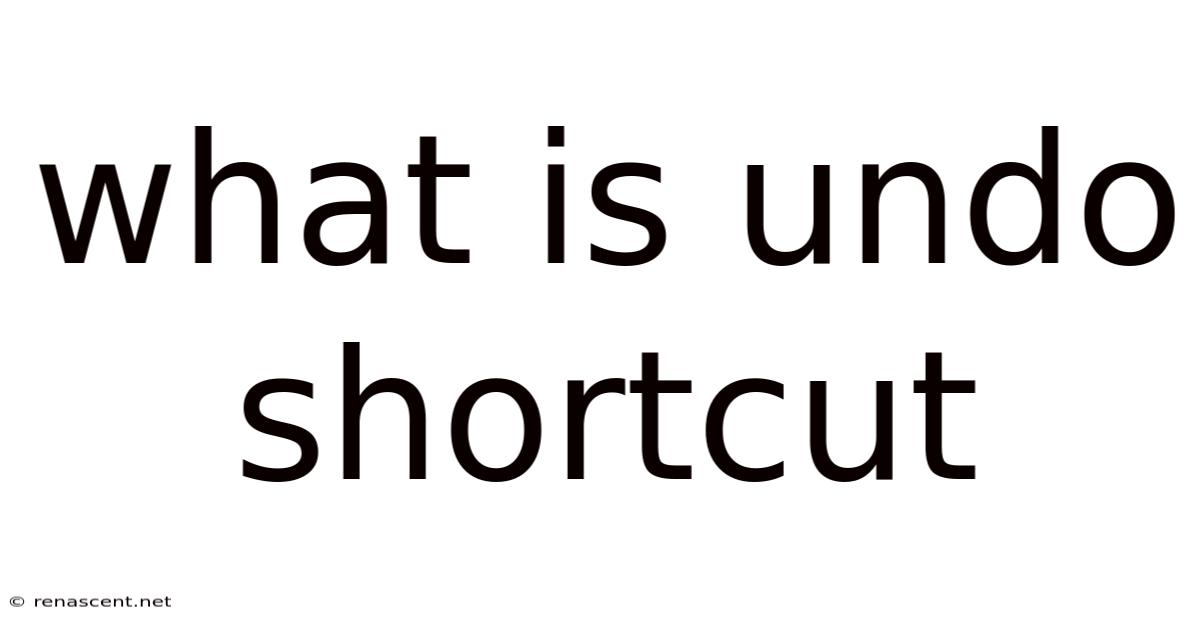
Table of Contents
What is the Undo Shortcut? A Deep Dive into Reversing Actions Across Platforms
The "undo" shortcut is a ubiquitous feature in almost every modern software application, offering a safety net for accidental deletions, misspellings, or any number of unintentional actions. It’s a lifesaver for productivity and reduces stress, allowing users to quickly reverse their last action and continue working without significant setbacks. But what exactly is the undo shortcut, and how does it work across different operating systems and applications? This comprehensive guide will explore the nuances of undo functionality, providing a detailed understanding for both novice and experienced users.
Understanding the Undo Mechanism: A Behind-the-Scenes Look
At its core, the undo functionality relies on a sophisticated system of recording and replaying user actions. When you perform an action – be it typing text, deleting a file, moving an object, or applying a filter – the software application logs this action. This log isn't simply a record of the final result; it maintains a detailed history of the steps taken to achieve that result. This is crucial because it allows the software to reverse the process step-by-step, effectively unwinding the changes made.
The implementation varies depending on the application and the complexity of the action. Simple actions, like typing a single character, are relatively straightforward to undo. More complex actions, like merging cells in a spreadsheet or applying a complex filter in a photo editing program, require a more intricate tracking mechanism to ensure accurate reversal. This often involves storing the previous state of the data before the action was performed, allowing the software to seamlessly revert to the prior version.
The undo mechanism isn't without its limitations. Certain actions, especially those involving external factors like saving a file to disk or sending an email, are often irreversible. The undo function primarily operates within the application's internal memory and data structures.
The Universal Undo Shortcut: Ctrl+Z (and its Variations)
While the specific implementation differs, the most common shortcut for undoing the last action is Ctrl+Z (or Cmd+Z on macOS). This combination has become almost universally accepted across a vast range of applications and operating systems, making it an intuitive and easily accessible feature.
-
Ctrl+Z (Windows, Linux): This is the standard undo shortcut for most Windows and Linux applications. Holding down the Ctrl key and simultaneously pressing the Z key will typically reverse the most recent action.
-
Cmd+Z (macOS): macOS uses the Command key (Cmd) instead of the Ctrl key. The Cmd+Z combination achieves the same undo functionality as Ctrl+Z on Windows and Linux.
-
Variations and Alternatives: While Ctrl+Z/Cmd+Z is the de facto standard, some applications or contexts might offer alternative shortcuts. For instance, some programs may use Alt+Backspace or other key combinations for undoing actions. Always refer to the application's help documentation or menus for specific shortcuts.
Beyond Undo: Redo and Other Related Functions
The undo function often comes paired with a redo function, which allows you to reverse an undo operation. This is especially helpful when you accidentally undo something you didn't intend to. The standard shortcut for redo is typically Ctrl+Y (Windows, Linux) or Shift+Cmd+Z (macOS).
Many sophisticated applications offer more extensive history management than just simple undo/redo. This might include:
-
Version History: Some applications maintain a detailed history of changes, allowing you to revert to any point in the document's history, not just the immediate previous state. This is particularly common in word processing and design software.
-
Multiple Undos: More advanced implementations allow for multiple undos, meaning you can successively undo a series of actions. The number of undos available typically depends on the application and system resources.
-
Undo Groups: Certain complex operations might be grouped together as a single undoable unit. This prevents accidental undoing of a series of related actions. For example, pasting a large block of text might be treated as a single undoable action rather than individual character insertions.
Undo Functionality Across Different Applications
The exact implementation and behavior of undo can vary significantly between applications. Here's a breakdown across common software types:
-
Word Processors (e.g., Microsoft Word, Google Docs): Undo and redo functionality is fundamental in word processors. They usually support multiple undos and allow you to revert to earlier versions of the document.
-
Spreadsheets (e.g., Microsoft Excel, Google Sheets): Similar to word processors, spreadsheets extensively utilize undo/redo. This is crucial for correcting formula errors or accidental data deletions. Complex operations, like sorting or filtering, are often treated as single undoable actions.
-
Graphic Design Software (e.g., Adobe Photoshop, GIMP): Undo/redo is critical in design software, where users frequently make numerous adjustments. These applications often feature extensive history panels, allowing for more granular control over reverting changes.
-
Code Editors (e.g., Visual Studio Code, Sublime Text): Code editors heavily rely on undo/redo for correcting syntax errors or experimenting with different code snippets. Many provide advanced features like granular undo, allowing you to selectively undo parts of a complex editing operation.
-
Web Browsers (e.g., Chrome, Firefox, Safari): While less extensive than dedicated applications, browsers typically offer undo for typing in address bars or form fields. They also sometimes offer page history as a form of "undo" for navigation.
-
Operating Systems: Operating systems themselves incorporate undo features, particularly in file management. For example, deleting a file might allow for recovery through the recycle bin (Windows) or trash (macOS).
Troubleshooting Common Undo Issues
While generally reliable, the undo function can sometimes present issues:
-
Undo Not Working: If undo isn't working, ensure the application hasn't crashed or frozen. Try restarting the application or your computer. Check for application-specific settings or keyboard shortcuts that might be overriding the default undo functionality.
-
Limited Undo History: Some applications restrict the number of actions that can be undone. This is often due to resource constraints or intentional design choices. Saving your work frequently mitigates this risk.
-
Complex Actions: Highly complex or multi-step actions may not always undo perfectly. The application may try its best to revert the changes, but the final result might not be identical to the state before the action was performed.
-
Conflicting Shortcuts: Custom keyboard shortcuts or conflicts with other applications might interfere with the default undo shortcut. Review your keyboard shortcut settings to eliminate conflicts.
Frequently Asked Questions (FAQ)
Q: What if I accidentally undo something important?
A: If you accidentally undo a critical change, immediately use the redo function (Ctrl+Y or Shift+Cmd+Z) to reverse the undo action. If that doesn't work, consider using any available version history or recovery features within the application.
Q: Can I undo saving a file?
A: Saving a file usually writes the data to the disk, making it a permanent action. While some applications offer autosave features and version history, it's generally not possible to directly "undo" saving a file.
Q: Does the undo function consume significant system resources?
A: The resource consumption depends on the complexity of the actions being tracked and the application's implementation. For simple actions, the overhead is minimal. However, for very complex operations or applications with extensive undo history, resource usage could be noticeable.
Q: My undo shortcut isn't working. What should I do?
A: First, try restarting the application. If the problem persists, check for conflicts with other keyboard shortcuts. Consult the application's documentation or help files for troubleshooting steps. Consider whether the application is running smoothly without any errors or freezes.
Q: Is there a limit to how many times I can undo an action?
A: Yes, there's typically a limit to the number of undo levels, depending on the application and available system resources. This limit is often configurable in the application's settings.
Conclusion: Mastering the Undo Shortcut for Enhanced Productivity
The undo shortcut is more than just a simple feature; it's a fundamental aspect of modern software design, significantly enhancing user experience and productivity. Understanding its mechanism, shortcuts, and limitations empowers users to work more efficiently and confidently, knowing that mistakes are easily rectifiable. By mastering the undo function and its variations, users can minimize frustration and maximize their workflow across a wide range of applications and operating systems. Remember to always save your work frequently to create additional safety nets, and familiarize yourself with the specific undo capabilities within your commonly used applications.
Latest Posts
Latest Posts
-
40 Percent Of 20
Sep 16, 2025
-
One And 3 Chairs
Sep 16, 2025
-
What Eats A Kookaburra
Sep 16, 2025
-
39 Out Of 60
Sep 16, 2025
-
32 40 As A Percentage
Sep 16, 2025
Related Post
Thank you for visiting our website which covers about What Is Undo Shortcut . We hope the information provided has been useful to you. Feel free to contact us if you have any questions or need further assistance. See you next time and don't miss to bookmark.